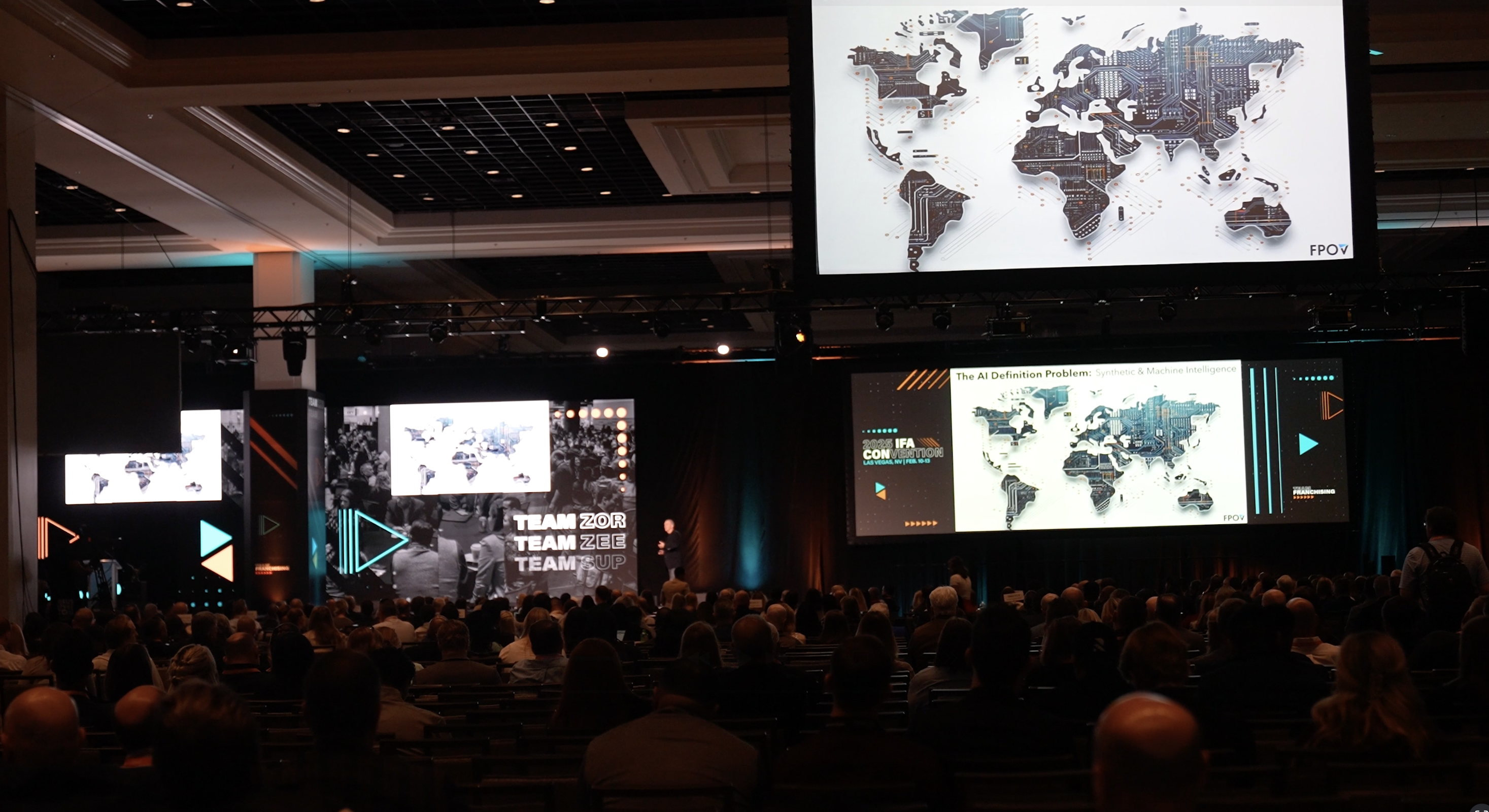Finding My Way in SharePoint: A Google Drive User's Journey
SharePoint felt like moving to a foreign country and I didn't speak the language. After years of using Google Drive I switched. Well, was forced to switch. Here's how that went...
When I joined Sentry Technology Solutions and discovered I'd be using SharePoint instead of Google Drive, my first reaction was apprehension bordering on significant dread. As a creative professional who had meticulously organized years of work in Google's intuitive folder structure, the prospect of learning Microsoft's document management system seemed unnecessarily complex. Clippy is still casting a terrible Microsoft shadow in my mind.
Fast forward months into this journey, I've discovered that comparing SharePoint to Google Drive is like comparing a professional kitchen to a home kitchen. Both can produce a meal, but they're designed for fundamentally different purposes. I've actually enjoyed the journey and discovered some things along the way I didn't expect, and some that I did. We'll start here:
The Learning Curve: It's Real
SharePoint has a learning curve. This isn't necessarily a bad thing—it's a reflection of its depth and capability. But it's for sure there when you're used to Google.
My first weeks were humbling. I found myself hunting for files, accidentally creating multiple versions, or saving one thing in my personal"One Drive" and a diferent one in SharePoint. I oftened opened the wrong file or forgot to put it in the right place. I was generally feeling lost in SharePoint's architecture of sites, libraries, lists and folders. The interface felt busy compared to Google Drive's minimalist design.
What I didn't realize was that I wasn't just learning a new storage system—I was being introduced to an entirely new approach to information management. SharePoint isn't just where you put files; it's where you build knowledge ecosystems and data that WORKS.
Document Management: Beyond Simple Storage
The most significant difference I've discovered is in how the two platforms approach document management.
Google Drive provides straightforward cloud storage with basic organization options. It excels at making files accessible across devices with minimal friction especially when you save them in a Google Doc format. SharePoint, however, offers more comprehensive business features, including advanced document management capabilities like versioning, metadata, custom workflows and sensitivity permissions. Not to mention the default file type is the single more recognizable and accepted on the planet-a word doc. No more downloading a different file type from Google to share with someone outside our organization.
The result it's just stored files—it's a structured knowledge base that transformed how we collaborated.
Integration: The Great Microsoft Advantage
Perhaps the biggest revelation has been how SharePoint connects with other Microsoft tools. While Google Drive integrates seamlessly with G Suite and some other tools, SharePoint's integration with the broader Microsoft ecosystem creates a more comprehensive work environment.
In my previous roles, I'd bounce between Google Drive, Slack, Asana, Google Meet and Zoom throughout the day. Throw in Pages everyonce in a while because I really love my mac and the native word processor as opposed to confined to Google Doc in a web browser. Now I find that most of my entire workflow stays within the Microsoft ecosystem. A Teams Chat naturally links to a SharePoint document with a simple "/", which also easily integrates with my Outlook calendar, which ties back to my OneNote meeting notes which all syncs into a video teams call. I can start with the word app, yes on my mac, and seamlessly save to the sharepoint. Access and permissions following my folder structures seamlessly.
This interconnectedness creates a contextual work environment that simply wasn't possible with my previous tools. Information isn't just stored—it's connected to the conversations and activities that surround it.
It's also able to connect your files to advanced features and workflows in the microsoft ecosystem like Power Automate, Power BI, CoPilot Studio and more. There's nothing even close to this in google's ecosystem.
I can't move on without a few words about Google accounts. Listen. I despise having to log in and out of google accounts. Someone share's a document to your personal gmail, you don't have access on your google powered work email, so you have to request access. We've all been there. So you can't work on that file right away because you can't open it.
Then because of that, often I would previously find myself making google documents available to be viewed by anyone with the link... which as you can imagine, is the worst possible scenerio for security!
Security and Compliance: Enterprise-Grade Protection
One area where I've gained new appreciation is in SharePoint's security capabilities. SharePoint is generally considered more secure than Google Drive due to its robust security features, including data loss prevention, multi-factor authentication, and on-premise deployment options for businesses with strict security requirements.
Google Drive's sharing settings always felt binary by comparison—either someone had access or they didn't, with limited options in between. SharePoint gives you lots of options and much more robust sharing ability powered by the Microsoft ecosystem.
Search and Discovery: Finding What You Need
I initially struggled with SharePoint's search functionality, which felt less intuitive than Google's powerful search engine. However, I've since discovered that SharePoint's search capabilities are actually more powerful—they just require a different approach.
With proper metadata tagging and site organization, SharePoint can locate content with remarkable precision. Rather than simply searching for keywords, I can filter by:
- Content type (presentation, document, spreadsheet)
- Author or modifier
- Creation or modification date
- Custom metadata fields (campaign name, target audience, status)
I also found I can start in each individual app (Word, Excel, Power Point, etc.) and quickly find those documents I was working on whether in my personal one drive or SharePoint. This structured approach to information retrieval becomes increasingly valuable as your content library grows. I can now find specific versions of documents that would have been buried in Google Drive's more simplistic folder structure.
AI Integration: Copilot vs. Gemini
If there's one feature that has transformed my SharePoint experience, it's Copilot integration. Microsoft's AI assistant has remarkable contextual awareness across the entire Microsoft ecosystem, including SharePoint. I'm talking about the paid Copilot here, not the free version many people have used. (The free version does not include access to your data through Microsoft Graft.)
Using Copilot, I can:
- Ask for specific documents without remembering exact titles or locations
- Generate summaries of lengthy reports stored in our libraries
- Identify related content across different sites and libraries
- Extract insights from multiple documents simultaneously
- Create new content based on existing materials
- I can actually navigate to a folder, then create a custom copilot agent based on the conent in that SharePoint folder.
To be fair, Google has made impressive strides with Gemini integration in Google Workspace. Gemini is powerful, intuitive, and offers many similar AI capabilities within Google's ecosystem. I've used it, and it's excellent at what it does.
But here's the critical difference: Copilot has full access to your entire Microsoft tenant—including your SharePoint sites, Teams conversations, Outlook emails, and more. It understands the relationships between content, conversations, and people across your entire digital workplace. Gemini, while powerful, is more limited in its integration scope.
When I ask Copilot about "the Q2 marketing budget," it doesn't just search for documents with those keywords—it understands what I mean in the context of my role, my recent meetings, and my team's projects. This contextual awareness creates possibilities that simply weren't available in my previous workflow.
The Business Case: When SharePoint Makes Sense
From a business perspective, the choice between SharePoint and Google Drive isn't simply about features or user interface—it's about aligning with your organization's needs and existing technology investments.
SharePoint is best suited for SMBs and enterprises that need extensive collaboration and security, while Google Drive is a solid choice for SMBs looking to improve cloud collaboration without significant investment.
For C-Suite executives weighing these options, consider:
- Existing ecosystem: If you're already invested in Microsoft 365, SharePoint's integration advantages are substantial
- Compliance requirements: Organizations in regulated industries benefit from SharePoint's advanced governance features
- Collaboration complexity: Complex workflows with multiple stakeholders are better served by SharePoint's structured approach
- Growth trajectory: Organizations planning significant growth may benefit from SharePoint's scalability
The investment in learning SharePoint pays dividends as your organization's content management needs become more sophisticated.
Practical Tips for the Transition
For anyone making a similar transition from Google Drive to SharePoint, here are practical suggestions that helped me navigate the change:
- Think transition, not storage: Understand that you're adapting to a new system of working, not just finding a new place to keep your files. SharePoint is a collaboration environment, not just cloud storage.
- Use Teams as your gateway: Access SharePoint through Microsoft Teams for a more intuitive experience. Teams provides a familiar interface that makes SharePoint feel less overwhelming.
- Separate personal from business: Learn the difference between your personal OneDrive and company SharePoint. Keep business content in SharePoint where it belongs in your organization's ecosystem.
- Start with small projects: Don't migrate everything at once. Begin with a single project and master the basics before expanding your usage.
- Find a SharePoint ally: Connect with someone in your organization who's already comfortable with SharePoint. Having a go-to person for quick questions saves hours of frustration.
- Be patient with yourself: Remember that proficiency takes time. The productivity benefits of SharePoint come after the initial learning curve.
The transition requires patience, but the productivity gains are worth the investment.
Looking Forward: The Evolution of Work
As I reflect on my journey from Google Drive to SharePoint, I realize that what initially felt like a forced migration has become a significant upgrade in how I manage information and collaborate with my team.
Is SharePoint perfect? No. There are still moments when I miss Google Drive's simplicity and intuitiveness. I'll be honest, I miss the look of drive and the interface. But I've come to appreciate that SharePoint's complexity serves a purpose—it enables a level of information management that simply isn't possible with simpler tools.
For business leaders making technology decisions, the question isn't whether SharePoint is better than Google Drive in absolute terms. The question is which platform better aligns with your organization's needs, workflows, and existing technology investments.
In my case, embracing SharePoint has transformed not just where I store files, but how I think about information management and team collaboration. And that's a perspective I couldn't have gained without making the journey.
Next in this series: "Microsoft Planner: The App That Made Me Forget About Asana and Trello"—where I'll explore how Microsoft's project management solution compares to popular alternatives and why integration makes all the difference.
Jason Lee is the Marketing Director at Sentry Technology Solutions, a trusted guide helping businesses navigate today's complex technological landscape. With over 25 years of experience in marketing and creative direction, Jason brings a unique perspective on technology adoption and digital transformation. Connect with Jason and the Sentry team at sentrytechsolutions.com.